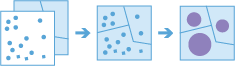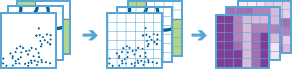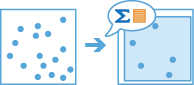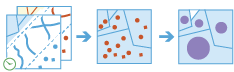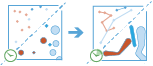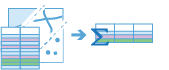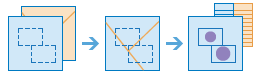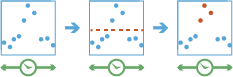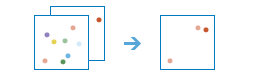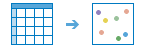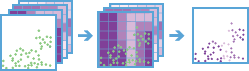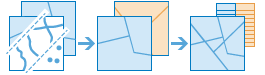Access the GeoAnalytics Tools
The feature analysis tools from ArcGIS GeoAnalytics Server can be used in Map Viewer, in ArcGIS Pro, the ArcGIS API for Python, and via the ArcGIS REST API. As a portal member, you can access the tools using the steps below.
For information on running the tools through the ArcGIS REST API, see the ArcGIS REST API documentation. To learn more about running the tools in ArcGIS Pro, see the ArcGIS Pro documentation.
Access the tools from Map Viewer
- Log in to the portal as a member with GeoAnalytics feature analysis privileges.
- Click Map to open Map Viewer.
- Click Analysis and choose GeoAnalytics Tools.
Note:
If you do not see the Analysis button or the GeoAnalytics Tools tab in Map Viewer, contact your portal administrator. Your portal may not be configured with ArcGIS GeoAnalytics Server, or you may not have privileges to run the tools. If you do not have the permissions required for the tools, they will not be visible.
Access the tools from the ArcGIS API for Python
The ArcGIS API for Python allows GIS analysts and data scientists to query, visualize, analyze, and transform their spatial data using the powerful GeoAnalytics Tools available in their organization. To learn more about the analysis capabilities of the API, see the documentation site.
The big data analysis tools can be accessed via the geoanalytics module.
Prepare your data for analysis
You can run the GeoAnalytics Tools on the following:
- Feature layers (hosted, hosted feature layer views, and from feature services)
- Feature collections
- Big data file shares registered with ArcGIS GeoAnalytics Server
GeoAnalytics Tools output
The output from running GeoAnalytics Tools can be one of two options:
- A hosted feature layer with data stored in ArcGIS Data Store registered with the portal's hosting server.
- A dataset stored to a big data file share (a folder, cloud store, HDFS location) that you have registered with your GeoAnalytics Server.
Tool overview
An overview of each of the tools can be found below. The analysis tools are arranged in categories. These categories are logical groupings and do not affect how you access or use the tools in any way.
Summarize data
These tools calculate total counts, lengths, areas, and basic descriptive statistics of features and their attributes within areas or near other features.
| Tool | Description |
|---|---|
| Using a layer of point features and either a layer of area features or a distance used to calculate bins, this tool determines which points fall within each area and calculates statistics for all the points within each area. You can optionally apply time slicing to this tool. The following are example scenarios for using this tool:
| |
The Build Multi-Variable Grid tool generates a grid of square or hexagonal bins and calculates variables for each bin based on the proximity of one or more input layers. the following are example scenarios for using this tool:
| |
Describe Dataset outputs feature sample and extent layers, calculates summary statistics, and outlines input layer properties. The following are example scenarios for using this tool:
| |
Use a layer of point, line, or area features or a table and another layer of point, line, or area features or a table to join feature that exhibit a specified relationship. Spatial, temporal, and attribute relationships can be used to join features, and optionally calculate summary statistics. The following are example scenarios for using this tool:
| |
Using either a layer of point features or polygon features that are time-enabled, this tool determines which input features belong in a track, ordering the inputs sequentially in time. It then calculates statistics about all the input features within each track. The following is an example scenario for using this tool:
| |
Using either feature or tabular data, this tool summarizes statistics for fields. The following are example scenarios for using this tool:
| |
This tool finds areas (and portions of areas) that overlap between two layers and calculates statistics for the overlap. The following are example scenarios for using this tool:
|
Find locations
These tools find features that pass any number of criteria that you specify. They are typically used for site selection, where the objective is to find places that satisfy multiple criteria.
| Tool | Description |
|---|---|
This tool works with a time-enabled layer of points, lines, areas, or tables that represents an instant in time. Using sequentially ordered features, called tracks, this tool determines which features are incidents of interest. Incidents are determined by conditions that you specify. The following are example scenarios for using this tool:
| |
| Based on criteria you specify, the Find Similar Locations tool measures the similarity of locations in your candidate search layer to one or more reference locations. The following are example scenarios for using this tool:
| |
This tool converts addresses into coordinates. Use this tool on big data file share tables. The following are example scenarios for using this tool:
|
Data enrichment
These tools help you explore the characteristics of your data. Add information to your input data by enriching it from another data source.
This tool joins attributes from a multivariable grid to a point layer, allowing you to quickly add a large and diverse collection of information to point data for use in further spatial analysis. The following is an example scenario for using this tool:
|
Analyze patterns
These tools help you identify, quantify, and visualize spatial patterns in your data.
| Tool | Description |
|---|---|
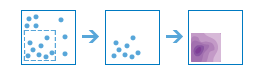 The Calculate Density tool creates a density map from point features by spreading known quantities of some phenomenon (represented as attributes of the points) across the map. The result is a layer of areas representing the density. The following are example scenarios for using this tool:
| |
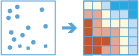 The Find Hot Spots tool determines if there is any statistically significant clustering in the spatial pattern of your data. The following are example questions this tool can help you answer:
| |
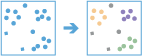 The Find Point Cluster tool finds clusters of point features within surrounding noise based on their spatial distribution. The following are example scenarios for using this tool:
| |
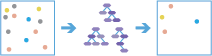 The Forest-Based Classification and Regression tool models and generates predictions using an adaptation of Leo Breiman's random forest algorithm, which is a supervised machine learning method The following are example scenarios for using this tool:
| |
 The Generalized Linear Regression tool generates predictions or models a dependent variable in terms of its relationship to a set of explanatory variables. This tool can be used to fit continuous (OLS), binary (logistic), and count (Poisson) models. The following are example questions this tool can help you answer:
| |
| Create Space Time Cube | 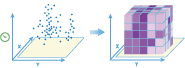
This tool summarizes a set of time-enabled points into a netCDF structure by aggregating them into space time bins. The following are example scenarios for using this tool:
Note:Create Space Time Cube cannot be run through Map Viewer. To use Create Space Time Cube, run the tool through ArcGIS REST API or ArcGIS Pro. |
Use proximity
These tools help you answer one of the most common questions posed in spatial analysis: What is near what?
| Tool | Description |
|---|---|
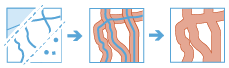 A buffer is an area that covers a given distance from a point, line, or polygon feature. The following are example scenarios for using this tool:
|
Manage data
These tools are used for the day-to-day management of geographic and tabular data.
| Tool | Description |
|---|---|
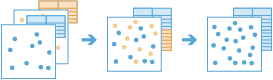 This tool appends point, line, area, or tabular datasets to an existing hosted feature layer of the same geometry type. The following are example scenarios for using this tool:
| |
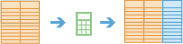 This tool calculates values for a new or existing field and creates a layer in your contents on ArcGIS Enterprise. The following are example scenarios for using this tool:
| |
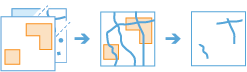 Clip Layer extracts a subset of input layer features from a specified area to create a layer containing the subset. The following are example scenarios for using this tool:
| |
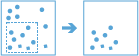 This tool copies an input feature layer or table to an ArcGIS Data Store and creates a layer in your Web GIS. The following are example scenarios for using this tool:
| |
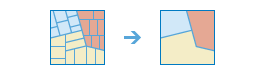 Dissolve Boundaries finds and merges area features that intersect spatially or share the same field value. The following are example scenarios for using this tool:
| |
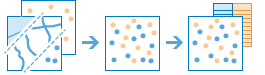 This tool combines two datasets to create a single output layer. Use merge attributes to determine the resulting schema. The following are example scenarios for using this tool:
| |
Overlay Layers combines two or more layers into one single layer. The following are example questions this tool can help you answer:
|